
The Hidden iPhone Garden Hack You Need to Try
How did I not know it existed?

whitebalance.oatt/Getty Images
Honestly, what can’t you do with your phone these days? It’s a one-stop shop for pretty much everything—use it to organize your calendar, keep track of your steps, manage your finances, shop, navigate your road trips… should I keep going? I thought I knew pretty much everything my iPhone could do until I was recently alerted to a new feature—Visual Look Up.

The Low-Water Gardening Guide
If you've been looking for new ways to save water in your garden, or want to redo it entirely, let this be the year you make it happen. Our 8-week newsletter series can show you how. Click the button below to subscribe!
A week ago, I was sitting in a meeting and my boss (aka Sunset’s editor in chief) was chatting about how you can identify plants on your iPhone like it was a well-known fact. Well, not to me! And when I polled some friends about it later, they didn’t know either. So, I’m here to tell you just in case you weren’t up to speed like I was.
So what exactly is Visual Look Up? It’s an iPhone feature that lets you identify and learn about plants, landmarks, statues, art, pets, books, birds, and insects. It was first introduced in 2021 on iOS 15 and works with iPhone SE (2nd generation and later) and iPhone XR and later.
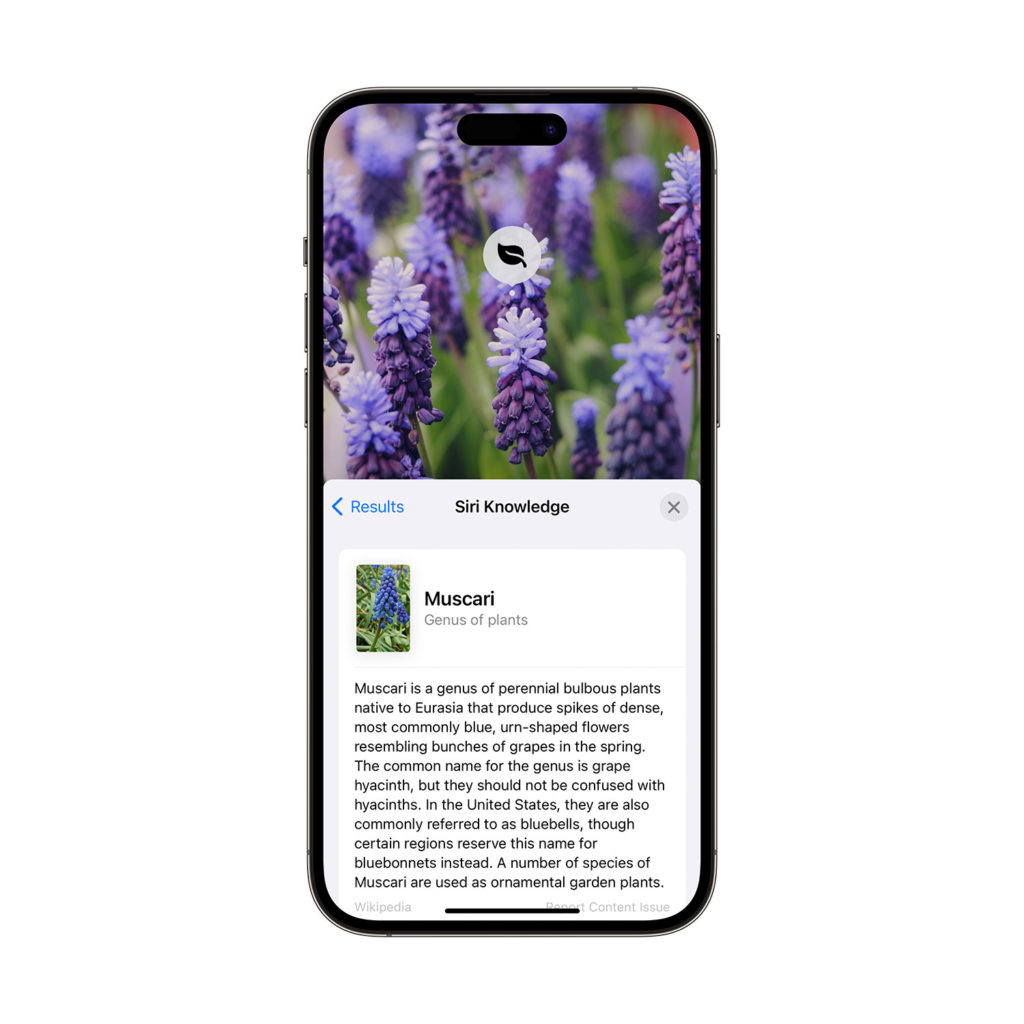
Courtesy of Apple
Here’s How to Use It, Via Apple’s website:
1. Open a photo in full screen. An icon that looks like the letter “i” with a circle around it indicates that Visual Look Up information is available for that photo.
2. Swipe up on the photo or tap the “i” icon.
3. Tap the icon that appears on the photo or at the top of the photo information results to view Siri Knowledge and more information about the object.
4. Tap the “x” icon, then tap the photo to close the Visual Look Up results.
Now that I’ve made this discovery, gone are the days I desperately try to describe a flower in Google search (“spiky petals bulb” = pincushion protea in one of my previous searches). And this is great news for gardeners (or even just plant lovers in general), because the next time you’re out and about and see some garden inspiration but can’t quite put a name to it, you can snap a photo and let your iPhone do the work. Once you figure out what the plant or flower is, you can find out for yourself if it fits the conditions of your garden. Plus, since it can even identify some insects, it might come in handy if you spot a new-to-you bug in the garden and want to know if it’s a good sign or a bad sign. My boss uses it to identify weeds in his garden and/or when he’s at the garden store and something doesn’t have a label on it.
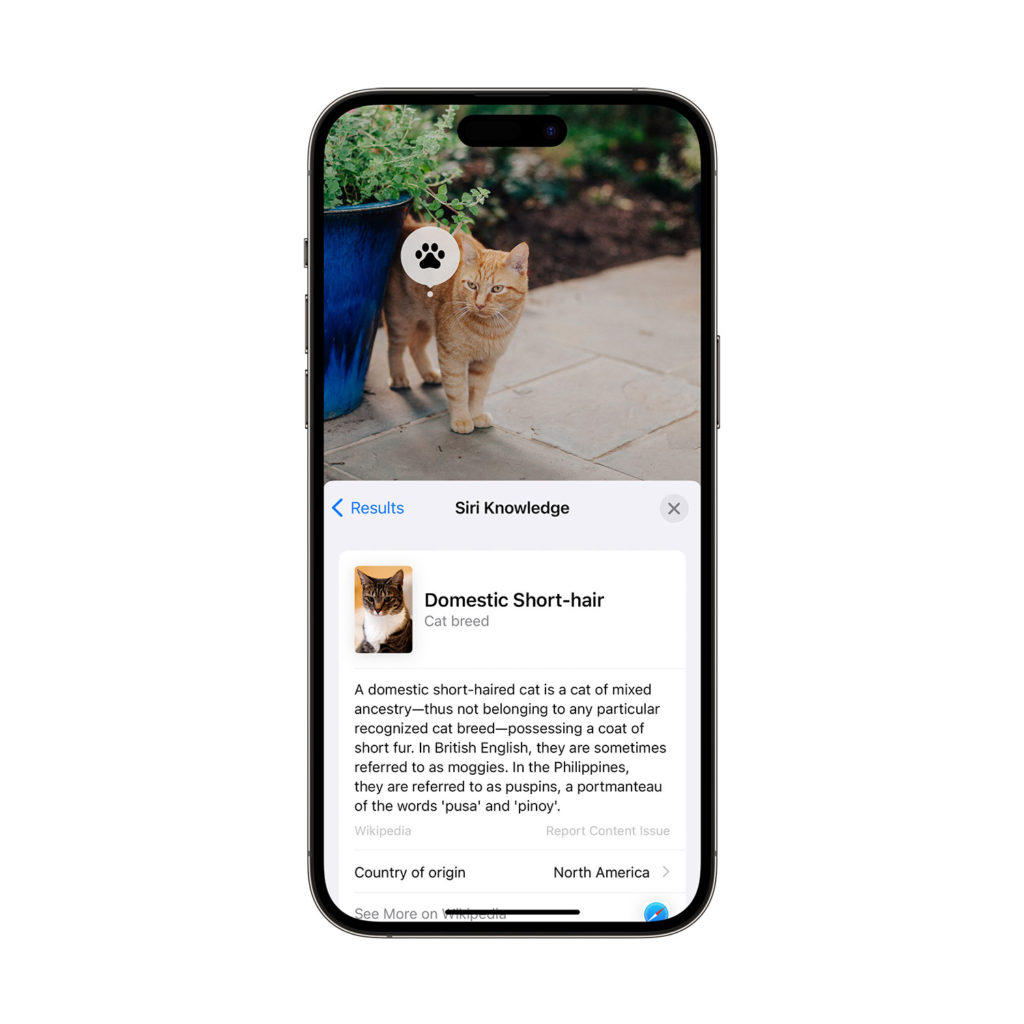
Courtesy of Apple
And because it can identify things other than plants and insects, it could come in handy in just about every aspect of daily life. Took a cool photo of artwork on a recent trip to a museum and can’t recall the name of it or the artist? Use the feature. Having a debate with a friend over whether the cute dog you saw on a walk was a certain breed? Look it up! The tool also seems to work on older photos—I tested it on photos I had on my phone from 2013 and it was able to identify objects. So that’s great news if you ever want to go back in your Camera Roll and give it a try.
One last user note: Make sure the object you want to identify is the prominent subject of the photo. I tried testing it on a more landscape-y, scenic photo of a recent trip to Joshua Tree National Park to see if it could identify the Joshua Tree, but since it wasn’t the main object in the photo (there were some mountains and other desert plants pictured too), the tool couldn’t quite figure it out.
Read the Current Issue Here!
Get one year of Sunset—and all kinds of bonuses—for just $29.95. Subscribe now!
